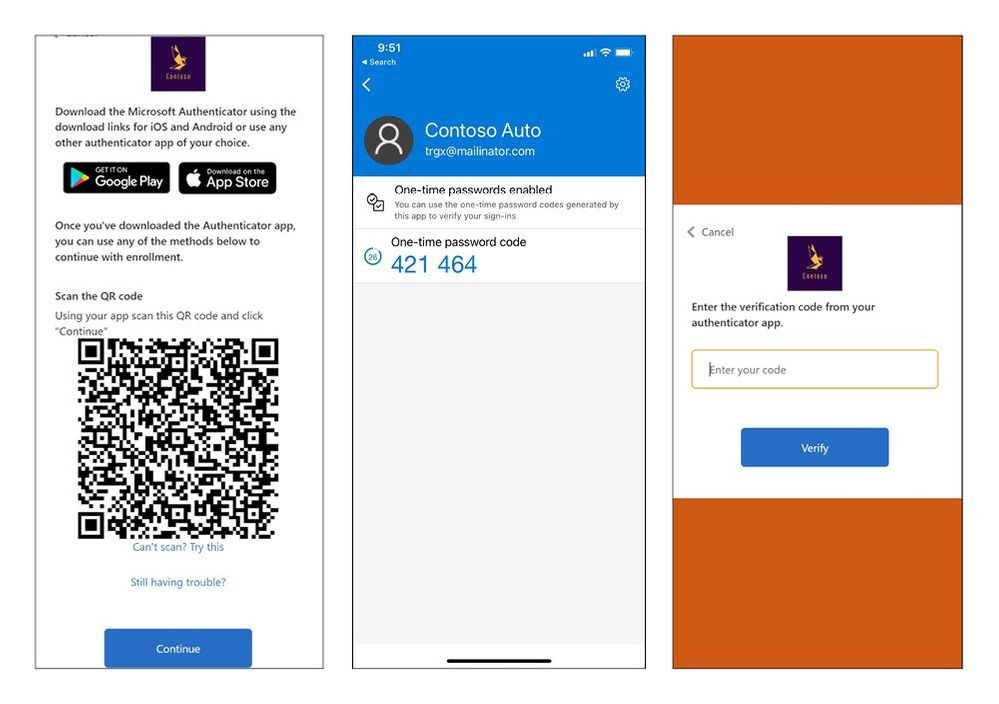Category: Skype for Business
August 17th, 2022 by Author
Additions : 2
Updates : 11
More Details At: www.roadmapwatch.com
Regards
The Author – Blogabout.Cloud
Posted in Skype for Business
August 16th, 2022 by 0s3ld
For those who are attending live at CommsvNext in Denver on August 16th and 17th (or remotely) here is the presentation that will be shared during the event.
Posted in Skype for Business
August 16th, 2022 by Robin Goldstein
Hello friends,
Today I have news to share about another great new feature in Microsoft Entra. Time-based one-time passcode (TOTP) as an MFA option is now generally available for Azure AD! In this release, we fixed some accessibility issues to provide customers with a reliable and secure MFA option that works for all users and devices. Huge thanks to our customers who rolled this out and gave us feedback during the public preview.
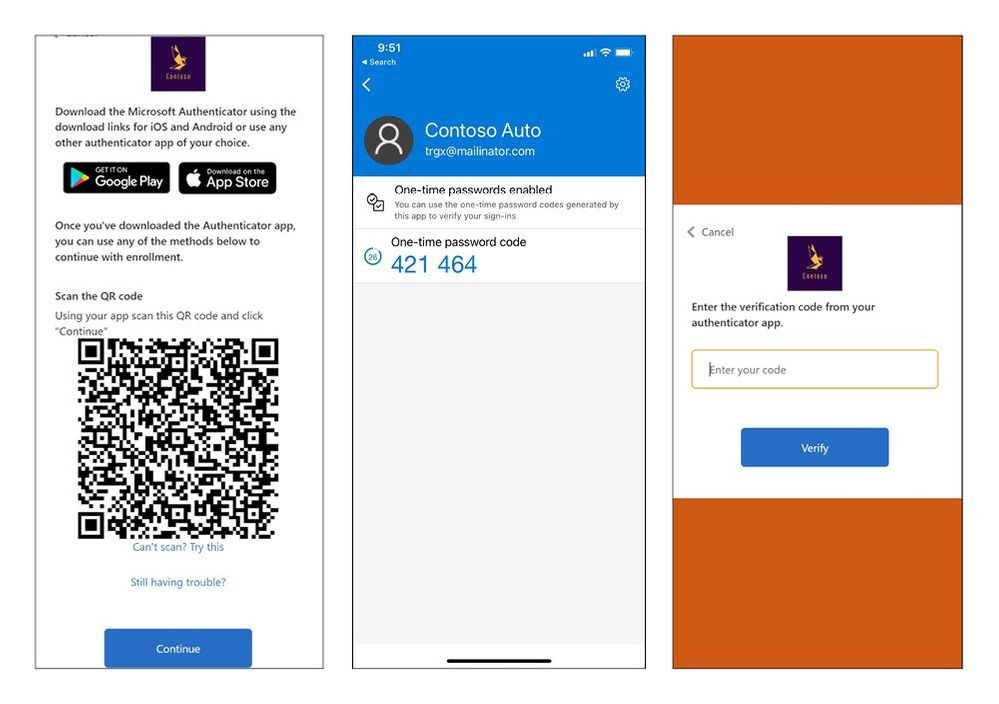
Integrating a time-based OTP with an authenticator app as a second factor in B2C scenarios user flows enables a higher level of security compared to existing email and phone factors. In my previous blog post I also mentioned how this can help users by eliminating the need for users to wait for codes to arrive in email or text messaging apps. The short lifespan of OTP codes also makes them very hard for attackers to intercept.
Time-based OTP for Azure AD user accounts work great with any authentication application that supports TOTP. We recommend using Microsoft Authenticator which uses encrypted bi-directional communication for authentication status.
Read the documentation and learn how you can set up time-based OTP for your Azure AD B2C scenario applications.
We love hearing from you, so please share your feedback on these updates through the Azure forum or by tagging @AzureAD on Twitter.
Robin Goldstein
Director of Product Manager, Microsoft identity team
Twitter: @RobinGo_MS
Learn more about Microsoft identity:
Posted in Skype for Business
August 16th, 2022 by Robin Goldstein
Hello friends,
Today I have news to share about another great new feature in Entra Azure AD External Identities. Time-based one-time passcode (TOTP) as an MFA option is now generally available for Azure AD B2C! In this release, we fixed some accessibility issues to provide customers with a reliable and secure MFA option that works for all users and devices. Huge thanks to our customers who rolled this out and gave us feedback during the public preview.
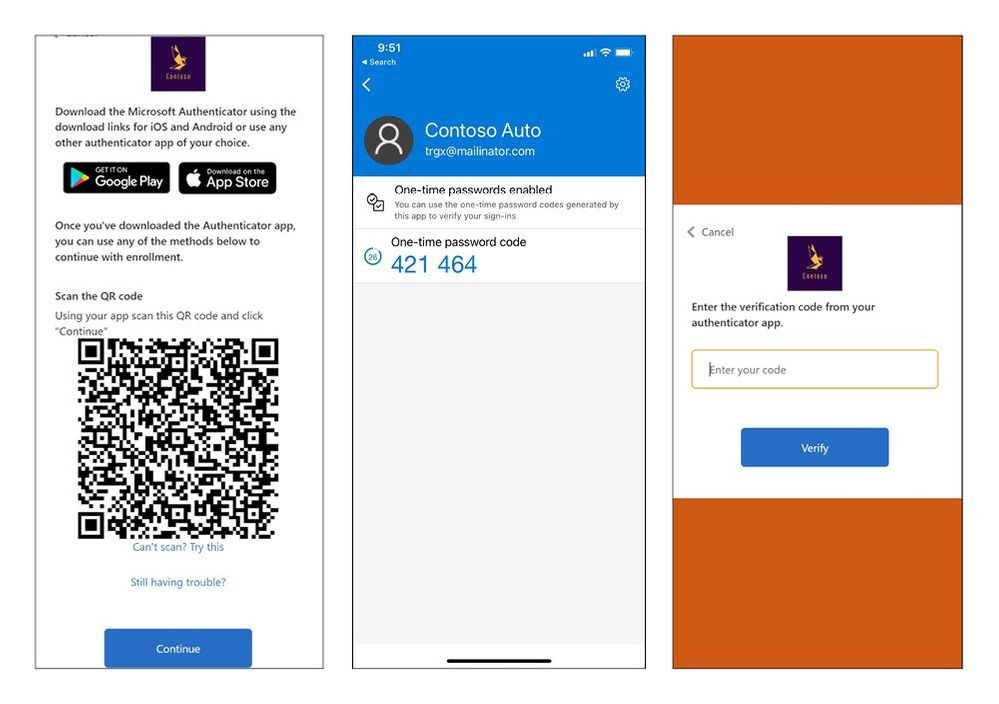
Integrating a time-based OTP with an authenticator app as a second factor in B2C user flows enables a higher level of security compared to existing email and phone factors. In my previous blog post I also mentioned how this can help users by eliminating the need for users to wait for codes to arrive in email or text messaging apps. The short lifespan of OTP codes also makes them very hard for attackers to intercept.
Time-based OTP for Azure AD B2C user accounts work great with any authentication application that supports TOTP. We recommend using Microsoft Authenticator which uses encrypted bi-directional communication for authentication status.
Read the documentation and learn how you can set up time-based OTP for your Azure AD B2C applications.
We love hearing from you, so please share your feedback on these updates through the Azure forum or by tagging @AzureAD on Twitter.
Robin Goldstein
Director of Product Manager, Microsoft identity team
Twitter: @RobinGo_MS
Learn more about Microsoft identity:
Posted in Skype for Business
August 16th, 2022 by M365 Now News Feed
By Tom Brannen
As the industry seems to be leaning heavily into chatbots and AI, contact centers must focus greater attention on the customer side of the equation.
Posted in Skype for Business
August 16th, 2022 by Ami Diamond
Do you want to optimize your SharePoint site to be the best it can be? Click here to learn how to implement collapsible sections and more!
Posted in Skype for Business
August 16th, 2022 by Author
Additions : 1
Updates : 6
More Details At: www.roadmapwatch.com
Regards
The Author – Blogabout.Cloud
Posted in Skype for Business
August 15th, 2022 by Nuno Árias Silva
In a rapid change of Office 365, Microsoft sends to Tenant Admin’s the news about what is changing and what is coming in Office 365. This is the 278th email that Microsoft has sent to Tenant Admin’s Newsletter with Office 365 changes. This Weekly digest is intended to reach the Administrators of Microsoft Office 365 within the latest changes that are happening to Office 365. Below is…
The post Weekly digest: Office 365 changes – 8 to 13 August News #Office365 #278 appeared first on Nuno Árias Silva Website.
Posted in Skype for Business
August 15th, 2022 by Joanne Klein
Do you want to enhance your Microsoft Teams compliance strategy? Here's why investing in a Teams Teams of Use may be worthwhile.
Posted in Skype for Business
August 15th, 2022 by Ankita Kirti
This month we’re celebrating the fifteenth anniversary of OneDrive. We’ve continued to develop OneDrive over the years to ensure we meet you where you are, whether you’re at work, school, or home. Today, we want to share fifteen ways we think OneDrive can help make your life a little easier.
- Keep all your files at your fingertips. All your files, from Office docs to photos—even files others have shared with you—are always on your OneDrive. And you can store and access your work or school files from any device via a web browser, mobile app, or PC and Mac with robust sync options. This includes your personal files and files co-workers, or classmates have shared with you in Office 365 from Microsoft Teams and SharePoint.
- Securely share files with teammates or classmates. By default, your OneDrive files are accessible only to you until you choose to share them. When you’re ready, you can set file permissions for individuals and groups and control how they access files via OneDrive, Teams, or Outlook. You can even securely share files with people who don’t have a Microsoft account using email verification to prove their identity. So you can share files with external colleagues for review or ask a friend to help edit your paper without risking the need to send it via email and worry about security or version control. You can also apply access controls and expiration dates to whatever you share.
- Take advantage of deep Office integration Whether you’re working on an important client presentation or pulling together a school project, you can engage with colleagues or classmates to simultaneously edit documents from anywhere, across web, desktop, and mobile clients. You can also track changes and add @ mentions in real-time while you work, so nobody misses a beat.
- Easily access Teams and SharePoint files (yours or those that have been shared with you) from right inside OneDrive. Now you can use the Library dropdown to switch between multiple document libraries associated with a Teams channel or SharePoint site. So if you’re working on projects for multiple clients or working on assignments for different classes at school, you can move easily between content libraries without switching context. You can also pin libraries to the Quick Access section so you can find them faster.
- Use intelligent search powered by Microsoft Graph, to surface what you need. You can quickly return to your recent files, files that have been shared with you, or recommended files based on your working relationships with others. These personalized recommendations can help you discover content you might not have been aware of and that is unique to OneDrive and Office 365.
- Create, access, view, edit, and share files on the go with the OneDrive mobile app. Easily capture whiteboards, scan documents for safe keeping, and annotate PDFs with the app’s built-in features. You can access your content on your iOS or Android device from virtually anywhere.
- Shift seamlessly between work or school files and personal files. You can easily switch between your professional or school and personal OneDrive accounts, or even between separate professional accounts you might maintain for multiple clients if you're a consultant or freelancer. This means you don’t have to spend a lot of time opening and closing apps and searching for what you need—and who can’t use a little extra time these days?
- Edit photos directly in OneDrive. Whether you’re managing social media for a client, sharing pictures of the latest product designs with your team, or pulling together the latest edition of the school paper, you can edit photos directly in OneDrive on the web. You can crop photos, adjust light and color, add creative filters, and mark up photos for editing all in one place.
- Upload, preview, and edit large files and videos. If you’re working on an important video project for a client or a 3D model for a computer design class, you can upload file sizes up to 250GB in OneDrive. In addition, OneDrive has more than 320+ rich file previewers —from AutoCAD drawings to 3D designs to DICOM images.
- Save valuable disk space by keeping your files in the cloud and print files from anywhere. With OneDrive Files On-Demand, you can access your work or school files in the cloud without using valuable file storage space on your Windows or Mac device. And with Universal Print integration with OneDrive, you can print documents stored in OneDrive directly to a printer in your organization or home office without requiring you to first install a printer on your device.
- Protect proprietary documents and data. Protect your company data with advanced encryption, compliance, and other enterprise-grade security features. If you lose your device or are subject to a cyberattack, OneDrive has your back, allowing you to recover your files and minimize any loss of work.
- Back up or redirect known folders (Desktop, Documents, Pictures) to OneDrive. For large organizations, this can help IT keep things running smoothly for users and reduce a number of administrative headaches. This ensures files in these important folders are protected and available on other devices. Users with personal OneDrive can also backup these important folders at no extra cost with PC folder backup (up to 5 GB of files without a subscription).
- Get centralized control over content across the organization. As many organizations adopt hybrid work, IT admins may be seeing their workloads increase. But with Microsoft 365, you have an integrated admin center to help you manage everything at an organizational level: control internal and external sharing, set user access controls, manage default storage limits, enable user device notifications, specify retention policies, and manage sync controls for OneDrive.
- Add extra protection for your personal documents with Personal Vault. This enables you to safeguard sensitive photos and files, like social security cards, drivers' licenses, passports and more. Microsoft 365 Personal and Family subscribers can store as many files as they want in Personal Vault, up to their storage limit.
- Share files and photos with family and friends in one click. If you’re using a free or paid OneDrive consumer plan or Microsoft 365 Personal or Family plan, you can create family or friend groups to share photos, videos, and other files with. So next time you want to share photos of the family reunion with your relatives or share the team roster for your bowling league with the team, you can do it in one click, instead of typing in all those addresses.
We believe OneDrive offers something for everybody, at every phase of their lives. Maybe you already know and love some of these things about OneDrive, or maybe you learned something new. Either way, we’re excited to keep bringing you the features that can help you better navigate work, school, and life.
Thanks for reading all about OneDrive,
Ankita Kirti
Posted in Skype for Business