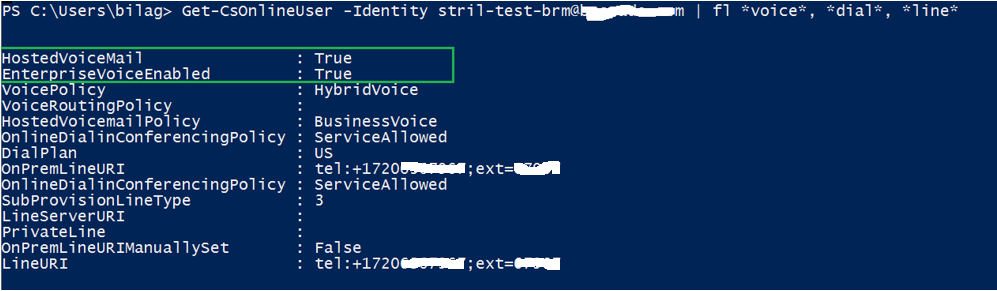Skype for Business Hybrid deployment with On-Premise PSTN using Cloud PBX. Part: 3
How to use On-Premise PSTN for Skype for Business Online?
Simple answer yes, you can use cloud PBX as solution for Skype for Business online user to use your on-premises PSTN connectivity. Details answer is here:
Microsoft offers a variety of options for enabling your users to call landlines and mobile phones through the Public Switched Telephone Network (PSTN) whether their accounts exist in Office 365 on Skype for Business Online or in your on-premises Skype for Business Server or Lync Server 2013 deployment.
If you want to move users to Skype for Business Online but your organization already invested On-Premises PSTN connectivity then still you can move users to Skype for Business Online with on-premises PSTN connectivity through Cloud PBX. Your users are actually homed in the cloud and are enabled for Cloud PBX, but their calling is processed through on-premises PSTN connectivity (either through a PBX, Gateway, Session Border Controller, or SIP Trunking connection) to source PSTN for the users who you move to the cloud). There are two option:
1. Skype for Business Cloud Connector Edition (CCE) - Cloud Connector is a hybrid offering that consists of a set of packaged Virtual Machines (VMs) that implement on-premises PSTN connectivity. By deploying a minimal Skype for Business Server topology in a virtualized environment, users in your organization, whether homed in the cloud are on premises, will be able to send and receive calls with landlines and mobile phones through the existing on-premises voice infrastructure. 2. Skype for Business Server existing deployment -This is a hybrid offering that consists of a Skype for Business Server on-premises deployment modified for hybrid PSTN. Users in your organization, whether homed in the cloud or on-premises, will be able to send and receive calls with landlines and mobile phones through the existing on-premises voice infrastructure. This document is focusing on Skype for Business online and Skype for Business / Lync Server On-premises hybrid deployment with On-premises PSTN connectivity through SIP trunk and PSTN Gateways). Pre-requisite: You must have Office 365 Global Administrator role permission and Skype for Business / Lync Server on-premises CsAdministrator and CsServerAdministrator role permission in order to complete the configuration. This is an optional step that is required only if you are moving on-premises users to Skype for Business Online. Before you begin to move users to Skype for Business Online, check that the Skype for Business Online Connector (Windows PowerShell module) is deployed on your Front End Servers. If it isn't, you can download it from the download center. Also, to prepare your AD, you'll need to configure Azure AD Connect. The version of AAD Connect you use must be version 1.0.9125.0 or later. If you are using an earlier version of AAD Connect tools or DirSync, please upgrade to the supported version. You can upgrade your current installation and maintain any custom rules you have defined in your environment. Before moving user to Skype for Business online make sure below: · Enable user for Enterprise Voice before moving on-premises before moving to cloud. · Assign Dial plan and Voice Routing policy in On-Premises. · User must have synced in Cloud and have to have cloud license assigned before moving to the cloud. · Before moving user to Skype for Business Online tenant, assign the E5 license which has cloud PBX feature or you can use Cloud PBX Add-on license if you have existing E3 license. Refer: how to move Skype for Business / Lync server On-Premises user to Skype for Business Online section in this document. Assumption: You already have Skype for Business Hybrid setup (Skype for Business Online and On-Premises setup). How to enable users for Enterprise Voice online and Cloud PBX Voicemail? The final step is to enable users for Cloud PBX and Voicemail, which includes. To enable these capabilities, you must be a user with the Office 365 Global Administrator role, and be able to run remote PowerShell. 1. Open Windows PowerShell and import SkypeOnlineConnector module and get credential which has Office 365 Global Administrator role permission. Import-module skypeonlineconnector $cred = Get-Credential
2. Open new online session with existing credential and import that session. Refer below PowerShell commands. $session = New-CsOnlineSession -Credential $cred -OverrideAdminDomain "brcd.onmicrosoft.com" –Verbose Import-PSSession $session 3. Now enable online user for Enterprise voice and hosted voice mail. You must run this below command on online PowerShell to enable Enterprise voice and hosted voice mail even though you enabled on On-premises. Command: Set-CsUser -Identity "" -EnterpriseVoiceEnabled $true -HostedVoiceMail $true E.g.: Set-CsUser -Identity "strill-test-brm@mydomain.com" -EnterpriseVoiceEnabled $true -HostedVoiceMail $true After enabling user for EnterpriseVoice and hosted Voice mail, run the Get-CsOnlineUser command to see users enabled for Get-CsOnlineUser -Identity "stril-test-hq@mydomain.com" | fl *voice*,*line*,*dial*
Above Get-CsOnlineUser command result shows ‘HostedVoiceMail: True and EnterpriseVoiceEnabled: True means user is ready to use EV features. In case you have not assigned Dial-plan and Voice Routing Policy to user before moving user to Cloud then assign appropriate voice routing policy (call authorization) and dial-plan (Phone number normalization) for user using on-premises Skype for Business/ Lync Server control Panel or Skype for Business/ Lync Power shell. Login to any Skype for Business / Lync Server Front End Server and open Skype for Business Control Panel using account assigned member of CsAdministrator or CsUserAdministrator
Control Panel > Users > Type first name and last name > once user found, double click on it.
Then, enable Enterprise Voice, assign Dial plan and Voice Routing policy. Refer the below image.
Enable EV assign Dial plan and Voice Routing policy using Skype for Business or Lync Server Power Shell: Grant-CsDialPlan -Identity "stril-test-brm@mydomain.com" -PolicyName "US-CO-Broomfield " Grant Voice Routing Policy: Cloud PBX users must have a Voice Routing Policy assigned to them for calls to route successfully. This is differs from on-premises Skype for Business voice users who require a Voice Policy to be assigned to them to allow calls to route successfully. The Voice Routing Policy should contain PSTN usages that define authorized calls and routes for Cloud PBX users. If you don't have Voice Routing Policies created then then you can create new Voice Routing policy using existing PSTN usages coping from existing Voice Policies to new Voice Routing Policies. New-CsVoiceRoutingPolicy -Identity "US-CA-SanJose-Hybrid" -Name "US-CA-SanJose-Hybrid" -PstnUsages "Long Distance", "Local", "Internal" Now grant above created Voice Routing policy to User. Grant-CsVoiceRoutingPolicy -Identity "stril-test-hq@mydomain.com" -PolicyName "US-CA-SanJose-Hybrid" How to assign Voice routing policy to multiple users? Get-CsUser -LdapFilter "l=SanJose" | Grant-CsVoiceRoutingPolicy -PolicyName "US-CA-SanJose-Hybrid" How to unassigned or remove Voice Routing Policy? Grant-CsDialVoiceRoutingPolicy -Identity "stril-test-hq@brocade.com" -PolicyName $Null After you assigned voice routing policy and dial plan you can run Get-CsUser to see policy assigned correctly or not.
Now you can run Get-CsOnlineUser to see user if online user enabled for Enterprise Voice, Hosted Voice Mail and Voice Policy ‘HybridVoice’.
Note: You will not see Voice Routing policy name on online power shell command. You can only see Voice Routing Policy name on On-premises power shell command.
Testing:
Login to Skype for Business client using your, SIP address (User which moved to cloud) and password. Refer below Image.
Able to login to Skype for Business and able to make inbound and outbound calls. Refer the below Image. Able to receive Voice Mail as well which is Awesome!. Refer the below Image.